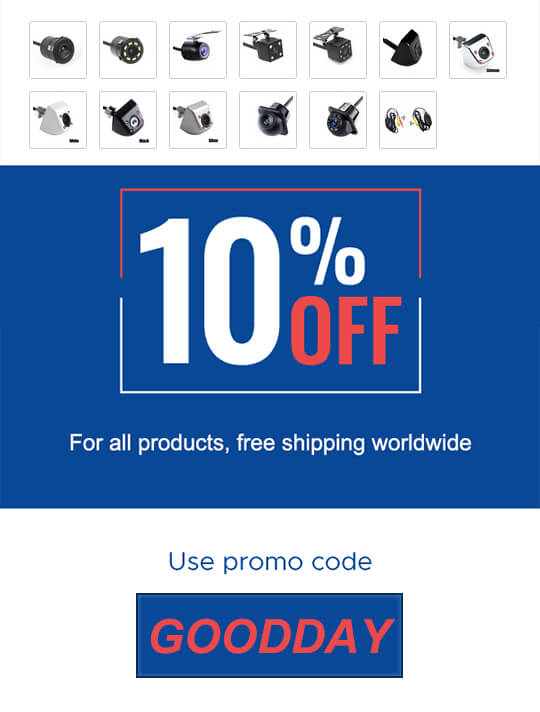Note:
1. The mirror link feature is only available in the Android stereo we sold.
2. The latest smartphone may not be supported to mirror link with the Easy connected app. The app will keep updating to be compatible with more smartphone models.
You can download the latest version of Easy connected app from Download or contact our technical support to get the latest version.
Android Devices Mirroring
1.Enable “USB debugging” setting in your phone.
————————————————
How to ebable the “USB debugging” setting from you phone?
Take Samsung smartphone as an example:
1. Get into “apps”-“setting”-“About phone”.
2. Find the “internal version” from “about phone”, and press “internal version” constantly by 7 times.
3. Mobile prompts you are already in developer mode.
4. Back to “setting”, and would find a new option “Developer options”.
5. Click into “Developer options” and enable “USB debugging”
It’s different way to enable “USB debugging” setting in different smart phone. If you don’t know how to operate, please search the method from Google.com.
————————————————
2.Hoop up the phone and radio with USB cable.
3.Open the app “easy connected” app, and do as the instruction from app to connect the devices.
Note: the mirror link for android devices is only for image display, please connect the head unit with your phone Bluetooth at the same time for audio playing.
iOS Devices Mirroring
1. Enable the wifi hotspot from iphone, and hoop up the head unit to the wifi hotspot.
2.Open the app “easy connected” app, and do as the instruction from app to connect the devices.